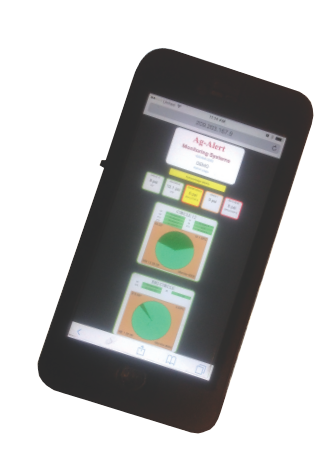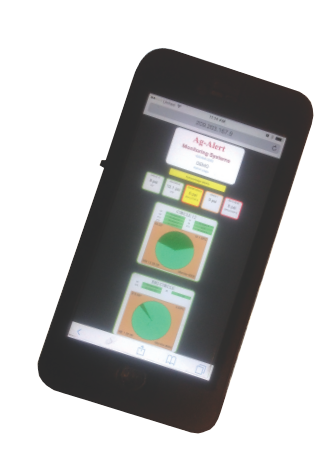Web Setup
Ag-Alert is pleased to announce that we are offering additional services:
- Updated GPS web-site
- GPS, Water Pressure Reporting
- Text/email Notification
- Degrees of angle Alerts
GPS WEB-SITE
The Ag-Alert.com website has added a GPS page that is more visually friendly. The GPS page gives you a [Well Page] and an [Admin Page]
- To log-in go to www.ag-alert.com/login.html
- Enter your Login ID as given by Ag-alert
- Click the button [GPS login].
- [Well Page]
- The first default page is the [Well page]. It is an icon based website that reports visual field location and water pressure.
- The small icons on top are for quick reference of degrees location, water pressure and pivot status
- GREEN outline indicates pivot moving, no alarms.
- RED indicates a stopped pivot.
- ORANGE indicates pivot moving with water alarm.
- YELLOW indicates an unacknowledged alarm.

- By touching or clicking the small icon, a larger icon with visual field location will be displayed
- DARK GREEN SHADING indicates last 24 hours of travel.
- RED LINE(s) indicate stop alarms in last 24 hours.
- ORANGE LINE(s) indicate low water pressure in last 24 hours.
- Note also: DPC stands for "Days Per Circle"

- [Admin Page] - To move to the Admin Page click the "Admin link" just below your name, top center.
- Enter the last 7 digits of the first phone# in the call-list, as the Login ID.
- The Password is also the same 7 digits. (Once logged in, you can change your password by adding your email, and hitting the link to request reset of password. The web-site will email you a password change email)
- The [Admin Page] will allow you to:
- Change or add phone numbers and add text phones
- Option to set you entire client file to "NO CALL" or "NO EMAIL/TEXT LIST"
- Add one well or all wells to the "NO CALL" or "NO EMAIL/TEXT LIST"
- Add or change call and text times
- Add Angle Alerts for end tower location.
- Set custom delays.
- NOTE: All changes must be saved by clicking save changes button for them to take effect.
TEXT / EMAIL NOTIFICATION
Text alarm reporting is a management tool Ag-Alert is offering. The Ag-Alert server will send a text/email to the phone numbers entered into the client file. Included in the text message are instruction on how to acknowledge the alarm.
Example of text message: [CIRCLE 1: SPKLSTOP sent 06/01/2017 Reply 'ack 1109' to acknowledge.]
After the text has been sent to the client, a delay is activated before any voice phone calls are made. The amount of time of delay is determined by the client, and is adjustable in the client file (default is 10 minutes). This delay is in place
to allow time for the alarm to be acknowledged from the texts sent out.
Text/email alarm reporting can be added on the [Admin page] of the GPS web-site, and can be timed out or put on 'no text/email' list just like phone numbers.
To set-up text and email notification you go to the Emails section of the [Admin Page]. In the example below, item #1, you will see how to set-up a text message. Enter your phone number and 'your carriers email to text default' If your carrier
does not appear on the below list, call Ag-Alert or google "how to receive text via email." Always enter 160 as Max Characters.

Known Carriers 'email to text defaults'
United: phonenumber@sms.unitedwireless.com
Alltel: phonenumber @message.alltel.com
AT&T: phonenumber@txt.att.net
T-Mobile: phonenumber@tmomail.net
Sprint: phonenumber@messaging.sprintpcs.com
Verizon: phonenumber@vtext.com
DGREE OF ANGLE ALERT
On the [Admin Page], at the bottom of the page you will find a section for GPS angle alert.
- To enable, you will put a check-mark and 'Degree of Angle' on the wells you wish to receive alerts on. (Note you may desire to put a second angle alarm by enabling both #1 and #2)
- CCW indicates the pivot will be approaching from a counter clockwise or reverse direction. Default is clockwise or forward.
- NOTE: All changes must be saved by clicking save changes button for them to take effect.
- After an alert has triggered, the Angle Alert will reset according to the % degrees in the [Reset] fields.

Please make contact with me via phone or e-mail for more information or assistance.
Phone: (620) 846 2255 email ag-alert@ucom.net
Reed Koehn